In the ever-evolving realm of marketing, effective campaigns possess the ability to engage audiences, raise awareness, enhance brand recognition, and generate enduring influence. Singapore, renowned for its dynamic business ecosystem, has been the site of several highly successful campaigns.
Google My Business in Singapore: Elevate Your Online Visibility and Reach

About Google Business Profile (Formerly Google My Business)
Google Business Profile, formerly known as Google My Business, is a tool that helps business owner manage their local business across multiple Google products to better serve and connect with customers, or help customers find them easily.
A verified business profile on Google helps increase your visibility on the search engine. While it seems to be hard work, many businesses have used Google Business Profile as part of their local SEO. And the best part of it, it's a free tool!
Google Business Profile Features to Help My Singapore Business
Stand out and show a great first impression
You can turn Google users who find you on Google Search and Google Maps into customers with your personalised profile by adding important information and other details such as your business name, business address, offers, posts, and more, or adding photos. You can choose the right category for your business, and add a small description with relevant keywords so users can easily see you when they search. This increases, in turn, the SEO of your website.
Help more customers find your business location
If you're fairly new to the market, customers may find it hard to pinpoint your location. Your Google Business Profile can help them determine your exact location in a displayed local map on the search results.
Let customers directly leave reviews
One of the first things a customer look at when checking a new business out is their reviews. In Google Business Profile, the reviews left by your customers appear automatically along with your profile, which can help you depending on what they feel about your business. These reviews can be used as insights on how to improve your services. You can also respond to reviews and connect with your customers to build trust. If you're hoping to save some time, you can post FAQs or let your regular customers respond to questions.
Add photos to create a lasting good impression
There are a lot of customers who look at photos in determining whether to go to a particular place. In your Google Business Profile, you can share photos of your location, the services you provide, and your products such as unique items or your menu that you can offer to your customers. Customers who have visited your business can also upload and share the photos they took.
Add attributes to attract more customers
Businesses can add their attributes to their listing or local marketing campaign, such as if the location is pet-friendly or has outdoor dining, your special hours, or if the business provides delivery or donates a portion of their profits to charity. You can also add a list of your services and online quotes so that potential customers can get the information they need.
The Perks of a Google Business Profile
There are a ton of perks to having a free business profile from a popular search engine. Small businesses can use the free tool to attract new customers or enter a highly saturated and competitive industry. You can also use your account to spread the word to multiple people and increase both search visibility and foot traffic.
With your free business profile, you can:
- Optimise and boost SEO - Google Business Profile offers more ways to boost your SEO by incorporating essential details and information such as content, trends, and keywords into your account. It increases your local search visibility and is one of the ways in marketing your business. A local SEO case study has already proved the wonders it makes to local businesses.
- Increase your online presence and appeal - Your business account can help increase your online presence. It allows you to add photos, operating hours, and reviews from other customers. When your business appears in the top search results, it increases as well the click-through rate or CTA to your website and listing and will likely contribute to more sales. Improving your traffic through GBP is included in our tailored SEO packages.
- Gain valuable insights - Google Business Profile provides valuable data and insights to businesses based on the activity of online users and customers. It helps businesses to discover the keywords people use to find them or get insights based on how many people call, review, book and more to understand how their business connects to customers.
- Increase your overall engagement and establish credibility - Business profiles created from Google are likely to be perceived as credible by users. Aside from this, you can interact and respond to their queries from your account, or gain insights from their reviews. When you interact with your customers, provide photos and provide accurate information about your business, you increase your credibility online which helps build trust with potential customers.
Verifying Your Business on Google
A verified business profile on Google helps increase visibility on the search results. To verify your business, you may need a Google Account or a Google Business Profile. If you're verifying for the first time, you can add or claim your business profile and then verify your account through phone, text, email, or video. Google may have you verify with more than one method. The availability of these methods depends on things like business category, public info, region, support hours, and volumes.
If you verify via mail, Google will send you a postcard with a unique verification code to confirm that your business is at the listed address.
Once verified it will take up to seven business days for Google to review the verifications. It would take a few weeks for your updated business information to show across Google, which you can update and add at any time.
Google may ask a verified business to verify it again to maintain the quality of the business information. When you change your information, Google may ask you to re-verify. To do so, you can go to your verified business account and follow the steps.
Set Up Your Google Business Profile From the Start
Step 1: From Google Maps, open the menu in the upper left corner and click 'Add your business'.
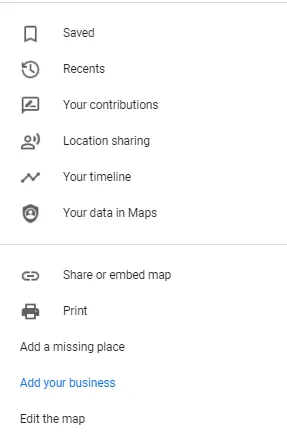
Step 2: To set up your business profile, you have to first provide your business name. Google will show you a list of existing businesses on its database as you type out your business name. If your business name is on the list, you can skip the next step but if not, you can fully type it in. Don't type anything in with your business name. You can just type it in exactly as is.
After that, you can type out a business category and choose one from the drop-down menu.
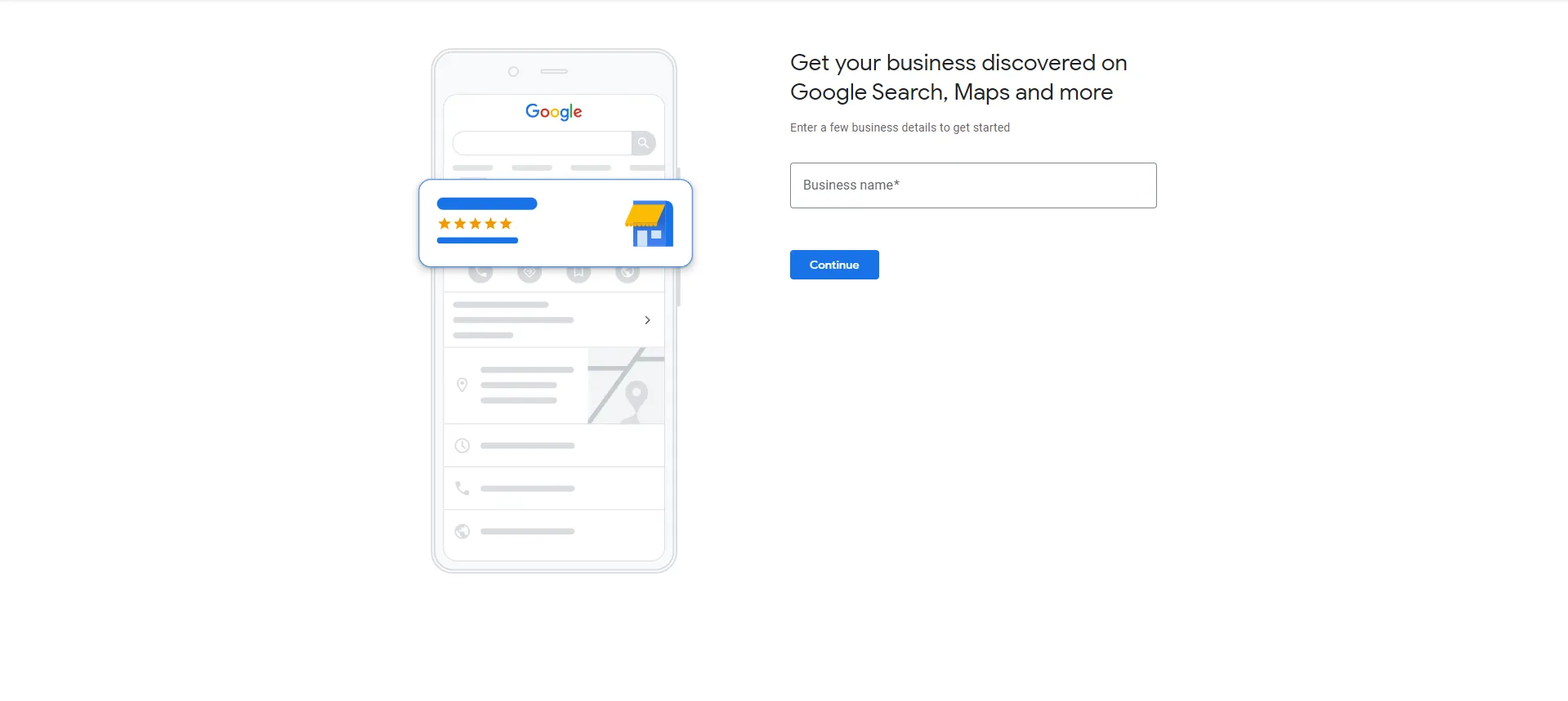
Step 3: Upon clicking "Next", you have the option to add your location. However, some business categories would require you to add a location. If you don't have a storefront, you can choose "Next" to skip the step.
If not, you have to provide an accurate location of your business to Google as it will be shown on Google Maps. Google uses your address to give a list of potential duplicate listings. If one of these is yours, you can skip to the next headline to learn how to claim your business.
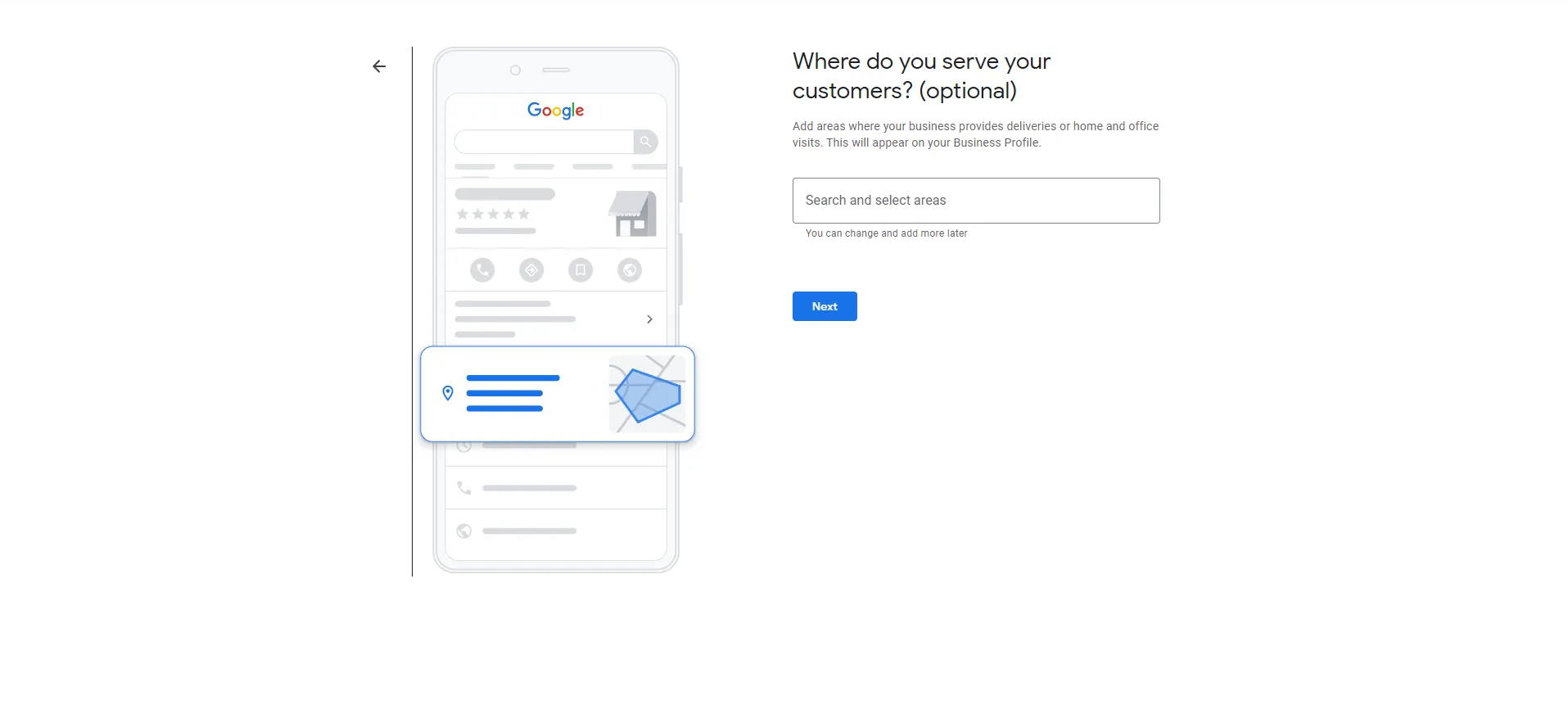
Step 4: You then can add your contact information and website URL if you have one. Make sure to double-check them as this is a way for users to contact you.
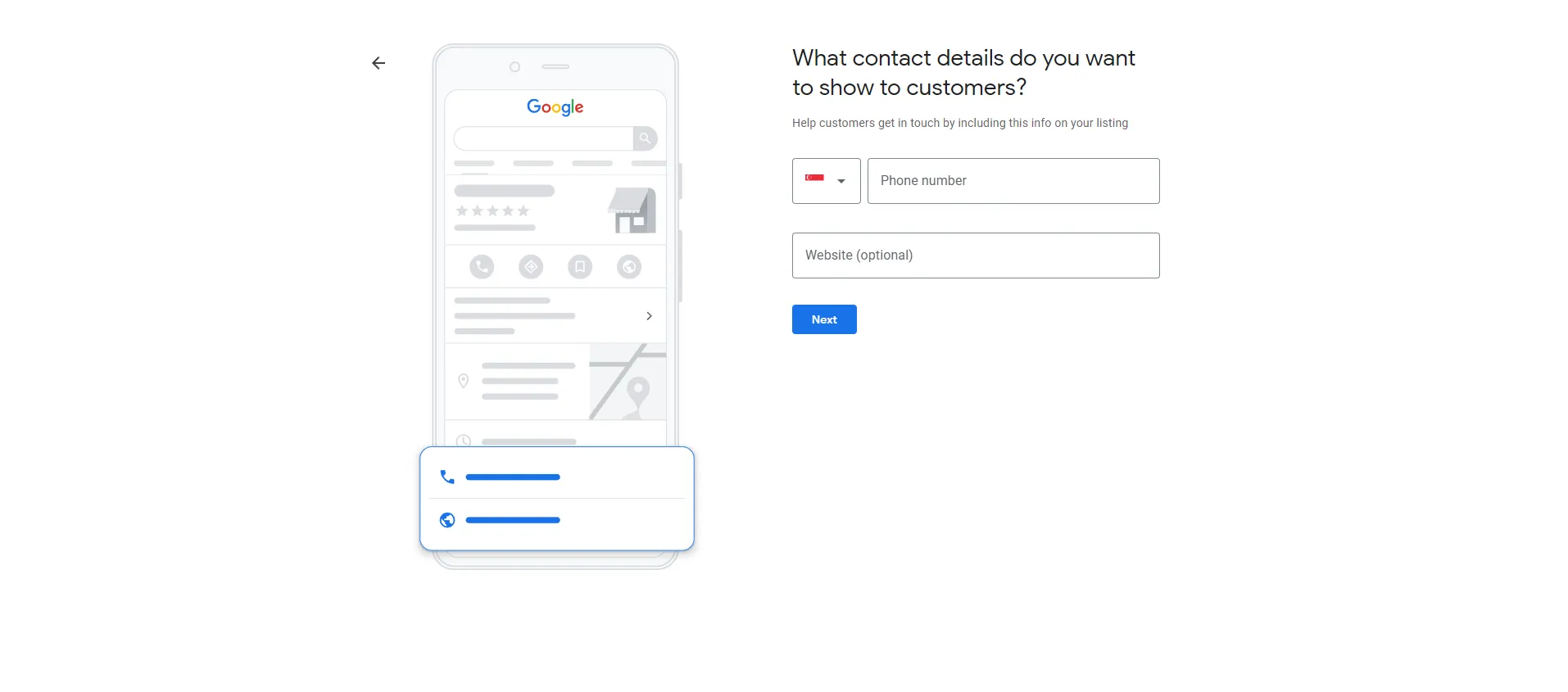
Step 5: Google will then ask you if you'd like to get updates and recommendations related to your profile. It's recommended to select "Yes" so you can always stay in the know of best business practices or how to increase your SEO directly from Google. After creating your GMP, you can then have it verified.
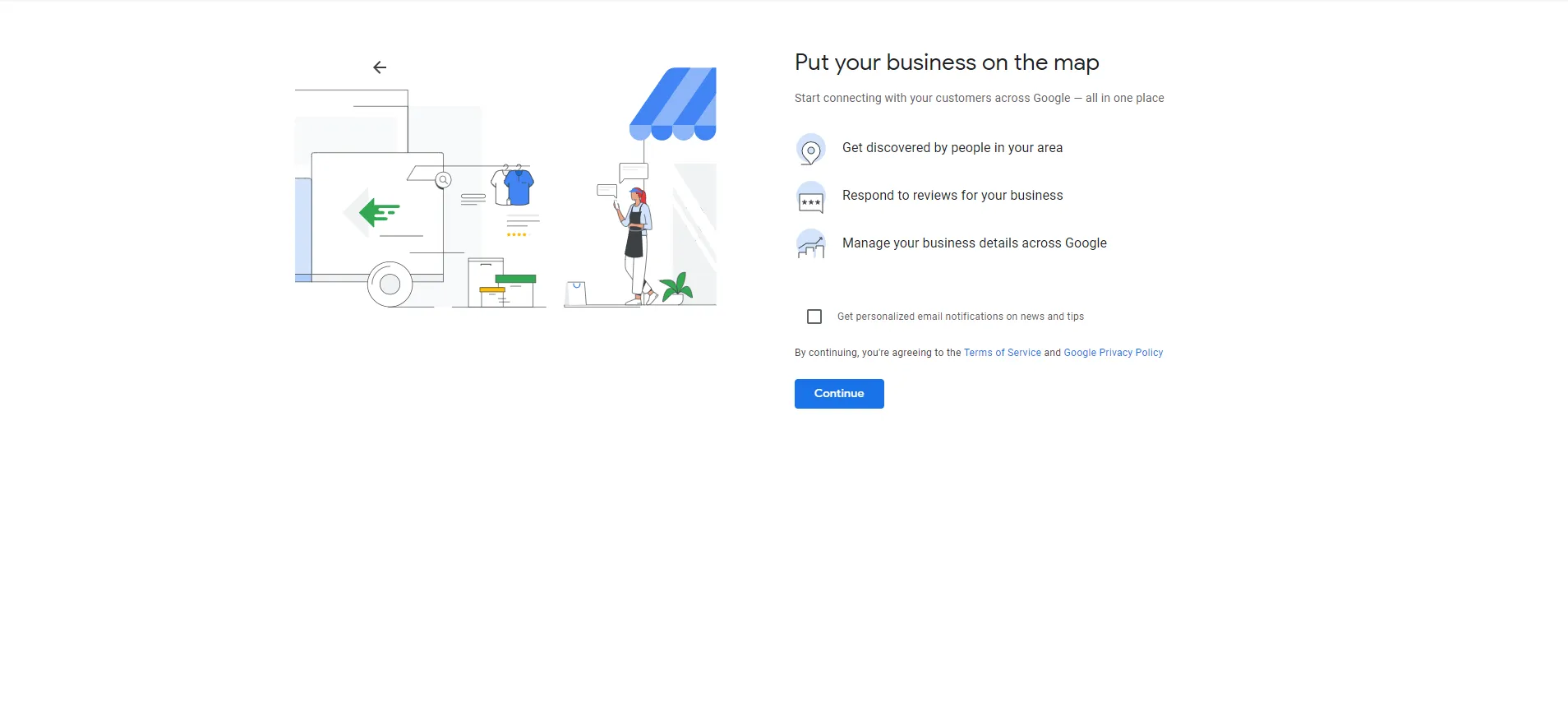
Claim an Existing Business Listing
There are some times when Google places and auto-generates business information on its own. So there's a chance that an unmanaged and unverified Google listing of your business already exists, which you just need to claim and add to your business dashboard.
Here are the steps to claim your existing and unmanaged Google Business listing:
Step 1: Search for your business on Google Maps. If it doesn't appear, there's a chance that the listing doesn't exist and you'd have to create it from the start.
Step 2: Click on the listing and look for the "Claim this business" button or "Own this business?" link. If these buttons don't appear, then there's one of two things that might have happened:
- The business listing has already been verified. You need to get in touch with the existing business manager to claim the verified listing. For a complete guide, you can skip to the next headline.
- You're already the profile manager of the listing. The listing might have been already assigned to your business account, which you can check from your Business Profile Manager dashboard.
Step 3: When you've clicked the button or link, you'll be directed to the next page where you can see the "Manage Now" button. Make sure that the listing is yours before pressing the button. If the business is not yours, you can create a new listing by clicking "I own or manage another business". After claiming your listing, you can then have it verified.
Reclaim a Google Business Profile Managed by Another Account
Your business is already managed by another account if there's no "Claim this Business" button or "Own this business?" on the listing.
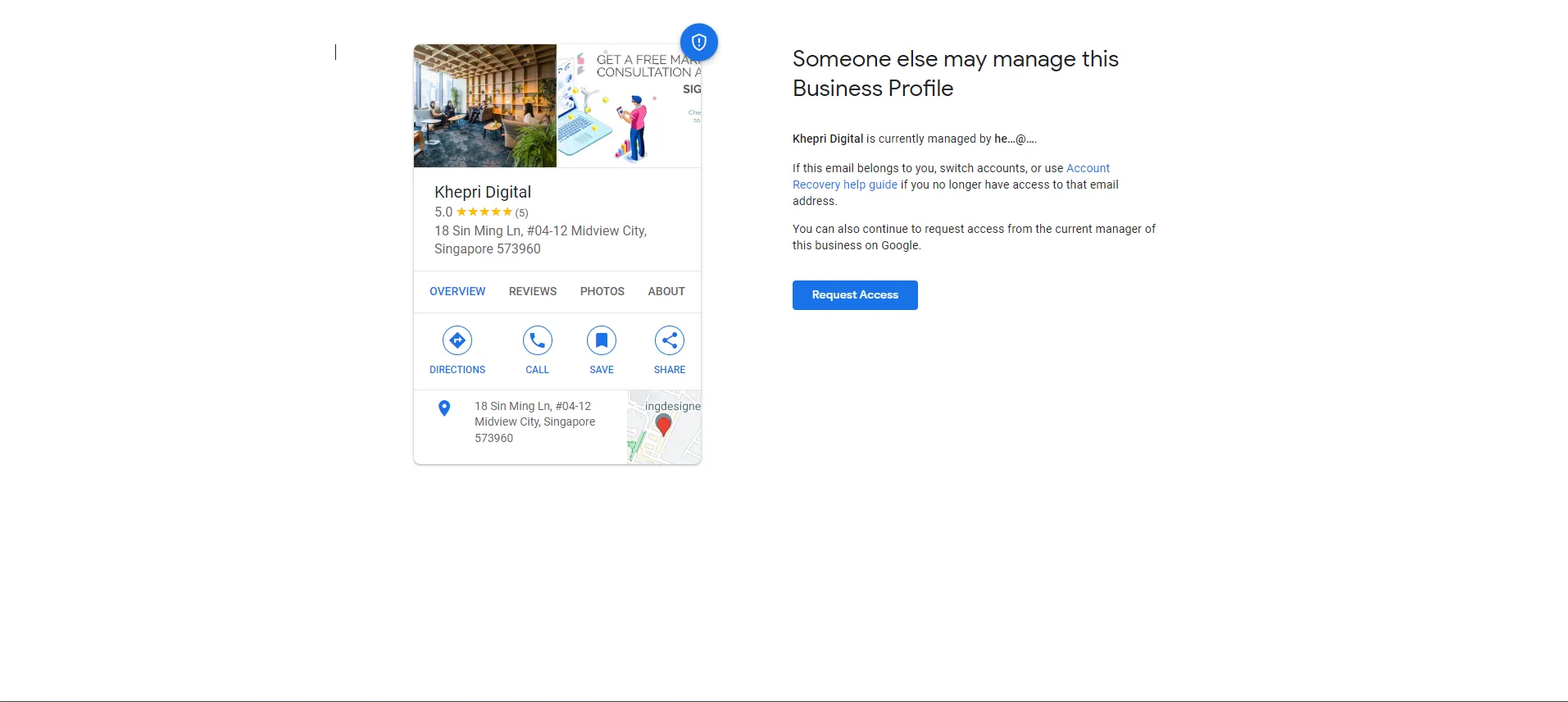
Here are some steps on how to reclaim your account:
Step 1: Access Create Page and find or search your business. A drop-down menu will pop out filled with existing listings in the Google database, where you just have to click the business you want to claim.
Step 2: Google will then confirm that the business listing is owned by another email address or Google account. If the email address is yours, you can sign into it and gain access to the listing.
If the email address is not yours, you can press the 'Request Access" button.
Step 3: Google will ask you to provide a few personal details including your name and contact information, as well as the level of access you require and your relationship to the business. After you hit "Submit", the page manager of your business listing will receive your request. They can either grant you access or reject your request.
If you don't get a reply, you might be granted permission to claim your business profile yourself. You can then head over to your GBP Manager dashboard and claim your business.
Optimising Your Google Business Profile
Once you've set up your Google Business Profile, you can now optimise it to gain more visibility in Google Search and Google Maps to attract more customers. Here are some things you have to do to optimise your business:
Review Your NAP
The name, address, and phone number of your business are the first thing users get to see upon seeing your listing. It's important to keep this consistent in maintaining your online presence to avoid confusion and help your potential customers identify and find your business easily. From your business account, you can check your NAP at the "Info" tab.
Moreover, Google Business Profile is used by 64% of users to find contact information for local industries, so make sure that your phone number is correct.
Other businesses also use the SEO strategy called call tracking, or using different phone numbers to forward to their business phone number. They then can track which channel the call came from.
Write an Optimised Business Description
While you're not allowed to add keywords to your business name to help with your local SEO, adding them to your business description can help users to find you in the search and maps. Aside from keywords, using your business description to provide helpful information about your products and services is important. You have to balance out adding keywords, as providing a relevant description is still better than cramming keywords.
Google also gave some tips on what to not include in your business description such as profanities, inaccurate or confusing information, specials or promotions, misspellings, and gimmicky character use.
Provide Visuals to Your Listing
After creating your business profile, you can now set a profile photo and a cover photo that best represents your business. You can also add additional photos to your listing such as product photos, exterior and interior photos, or photos of your team at work.
The size of your photos must be optimised as well, so here are some guidelines:
- Format: JPG or PNG
- File size: 10 KB to 5 MB
- Profile photo: 250 x 250 px
- Cover photo: 1080 x 608 px
- Google posts: 1200 x 900 px
- Business photos: 720 x 720 px
Create Business Posts and Feature Your Products
One of the ways to increase your chances of getting in the best spots of the search results is by using keywords. While it's used in your business description, you can also use these keywords in your business posts.
Your posts can include text, photos, or videos and can cover a myriad of topics such as offers, general updates about your business or event promotion for your business. Make your posts short and sweet, with all the information at the beginning.
Aside from this, you can also create collections with at least three products and feature them with your listing. Both of these are accessible to your GBP manager account.
Respond to Customer Reviews and Add FAQs
Reviews play a key part in building trust with your regular and potential customers. It plays a big role in keeping your reputation and how people perceive it.
Direct messaging your customers can also help in building trust and reputation. You can also create automated responses for specific questions.
You can use a Listing Management tool to help you track reviews by star rating, and monitor brand perception from the reviews.
To generate a link for your customers to leave reviews, you can access the "Get more reviews" section under the "Home" tab and click the "Share review form".
You can also generate common answers to common questions directly from your customers. You can check these in Google Maps, where you can access the "Questions and Answers"
Extra Tips:
Get positive reviews from customers
New customers tend to look at reviews to build some trust before purchasing from businesses or websites. If their first impression of a business includes poor reviews or negative responses, they'd likely look for another service provider instead. You can use these reviews as an insight on how to improve your business or respond to poor reviews to remedy an issue or offer a solution.
Answers questions from users
The "Questions and Answers" section is a feature that shows up under your NAP, so it's important to answer them as users see them in your business listing. The question with the most likes is displayed in your profile. On the other hand, your answers with the most likes will be shown as the primary answer.
Create an FAQ page
You can load the most-asked questions and then enter informative answers to set up a pre-site FAQs page. It'll make you stand out from other competitors and get new customers. Taking control of the conversation can reduce the overwhelming customer support team that would make you trustworthy.
Hire a top-notch local SEO agency
Our dedicated local SEO agency does more than just improve GMB listings. We specialise in putting into practise a wide variety of local SEO strategies that help your website expand within local or global markets. When it comes to local SEO, Google My Business is really one component of a larger pie. After we optimise it, we unlock the potential to greatly increase your website's traffic and domain authority by investigating further local SEO tactics.
Google Business Profile FAQs
If you have more questions on Google Business Profile, here are some FAQs you can check out:
Is an app needed to create and manage my profile?
You can use the Google Maps app to manage your business profile on your phone. If you're using a desktop, you can easily manage it directly from Google Search in the browser.
Can I create a business profile even if I have a website?
Yes, creating your business profile complements your website as it adds more visibility to your website on Google Search and Google Maps.
Does Google have featured partners that could help other merchants manage their business profiles?
Google has the featured Partners Program which highlights partners that provide valuable services and support to the whole merchant community.
Get More Out of Your GMP to Improve Your Local SEO
Improving your Google Business Profile is one of the free tools online that would improve your local SEO. As more users nowadays search using the "near me" keywords, getting your name out there in the localised search will do wonders for your business.
If you're looking for more ways to reach more users, a digital marketing consultant in Singapore might help you with their top Google SEO services.







.svg)




